This site maintained by Windows Labs Administrator
Suggestions and comments about this web site: [email protected]
This page was last modified: 08 Jan 2022 03:45 PM
| Procedure to install Comsol 6.0 in Microsoft Windows |
| The procedure below explains installation of
Comsol 6.0 in Windows 8/10/11 Operating System.
The Comsol 6.0 software is compressed to a single file and available for download from CC ftp
site. To download Comsol 6.0
Click Here. |
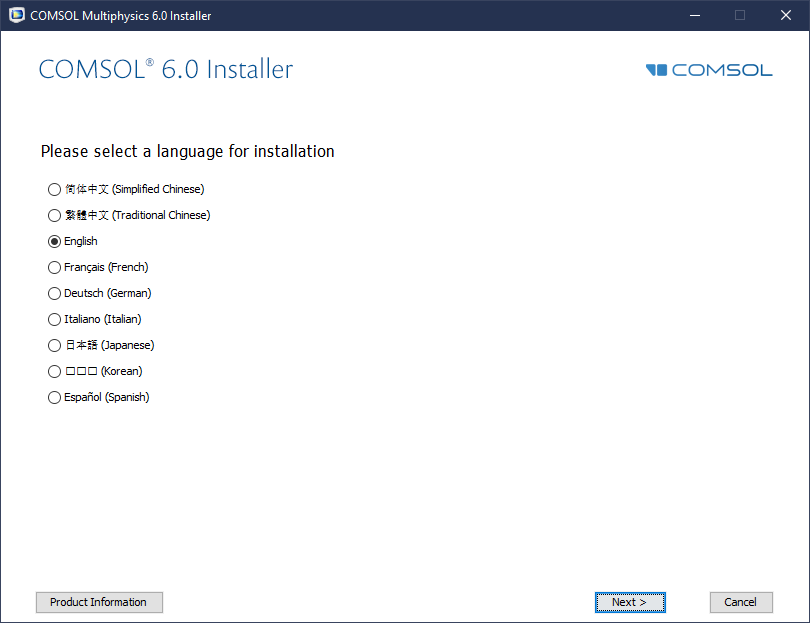 |
| Click on the icon preciding "New COMSOL 6.0 Installation". |
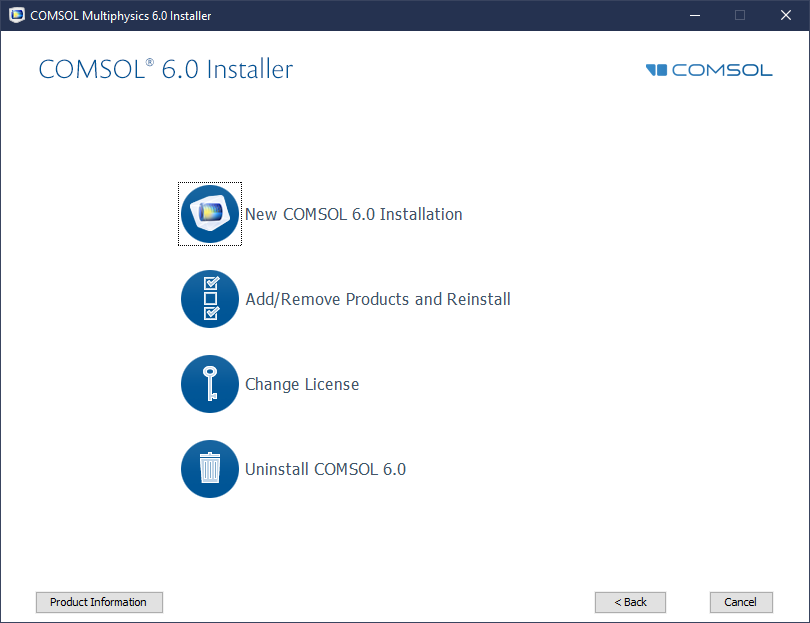 |
Select "I accept the terms in license agreement". |
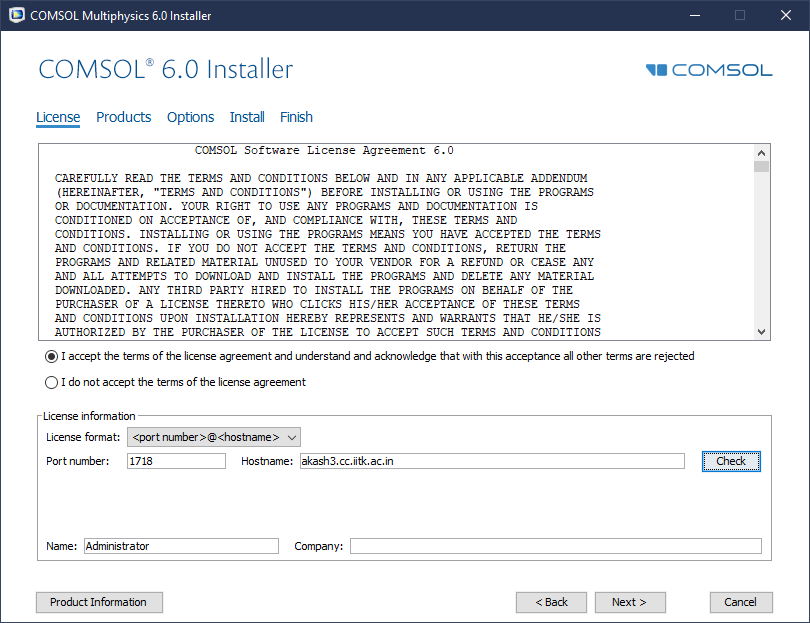 |
| Click "Close". |
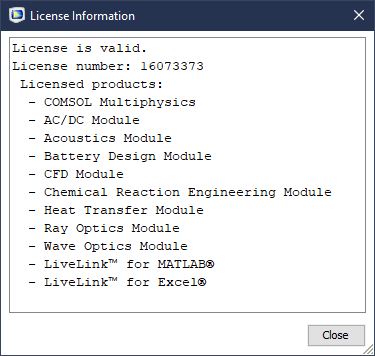 |
| Uncheck "License Manager" and click "Next" button. |
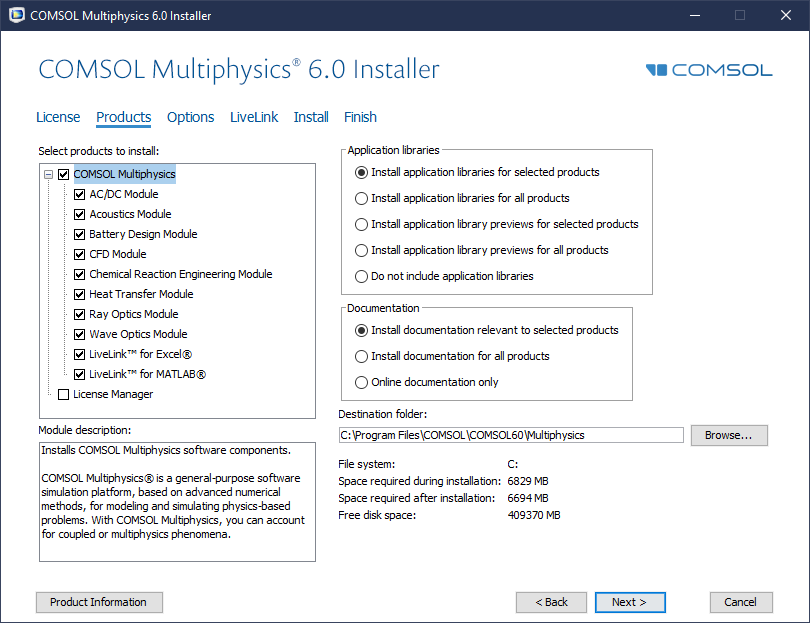 |
Check "Set permanent security policy for applications" and select "Install for all users". Click "Next" button. |
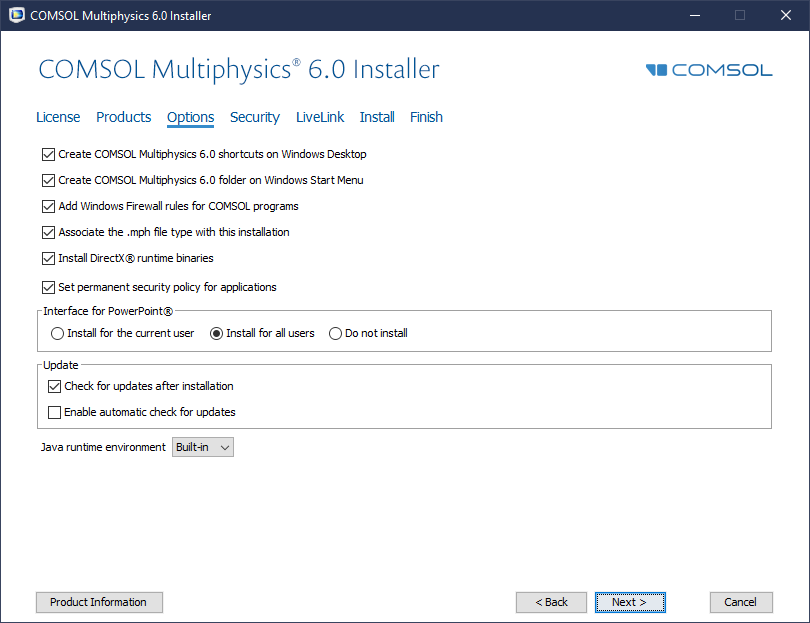 |
| Click "Next" button. |
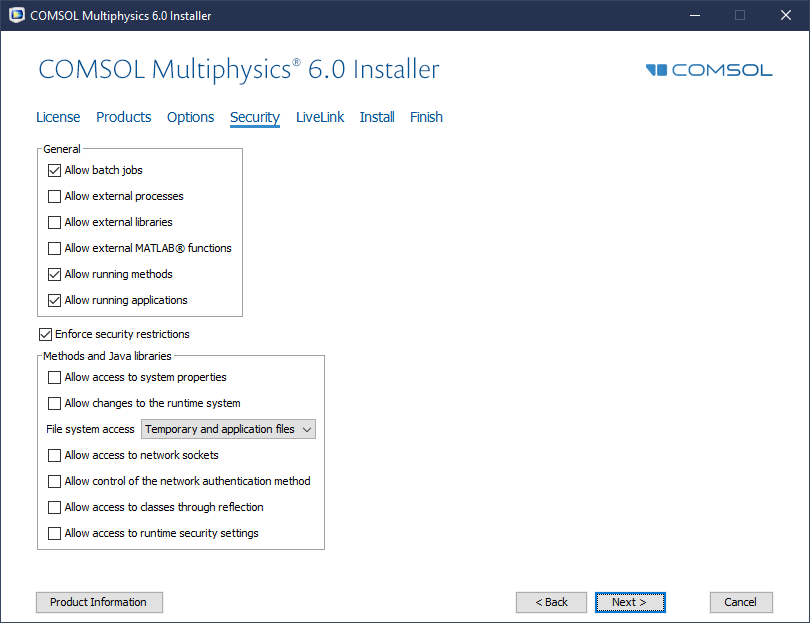 |
| If Matlab is installed on the respective PC, browse
to the matlab installation root (e.g.
C:\Program files\MATLAB\R2018b). Click "Next" and "Install". |
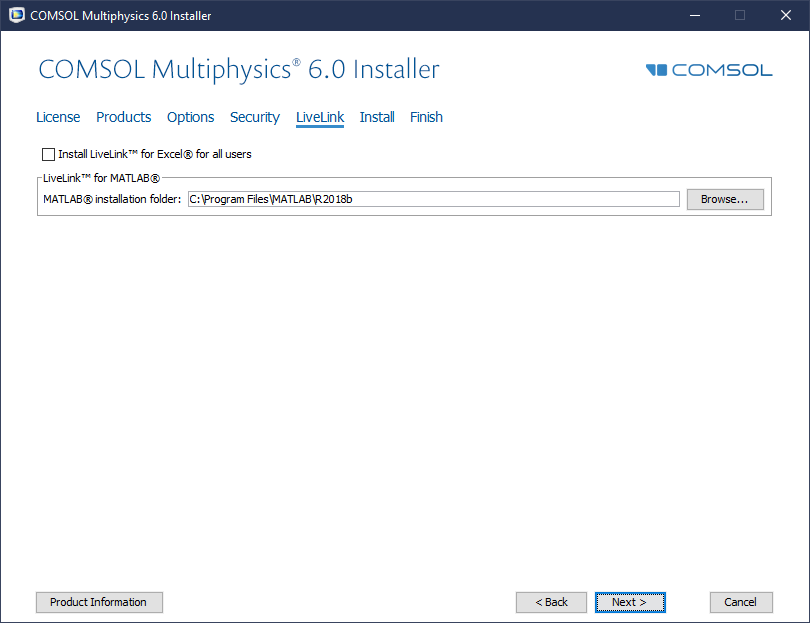 |
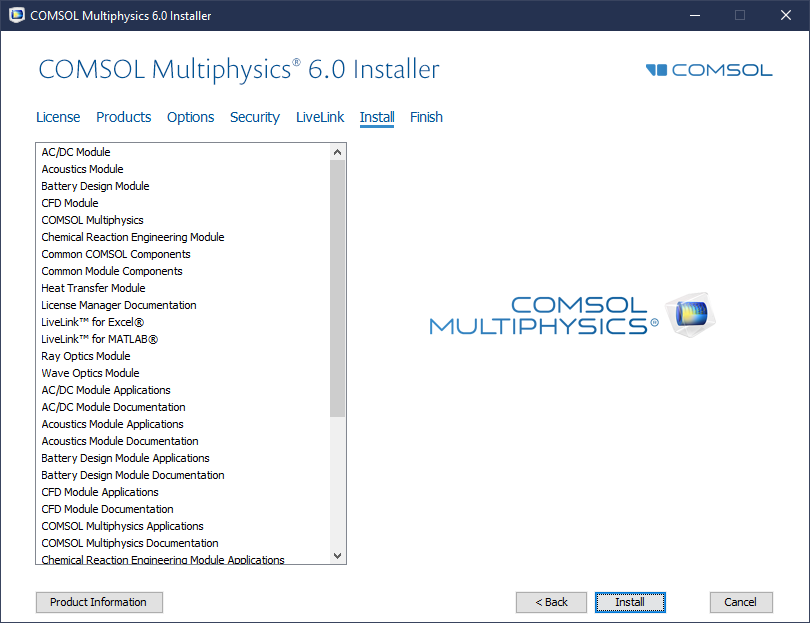 |
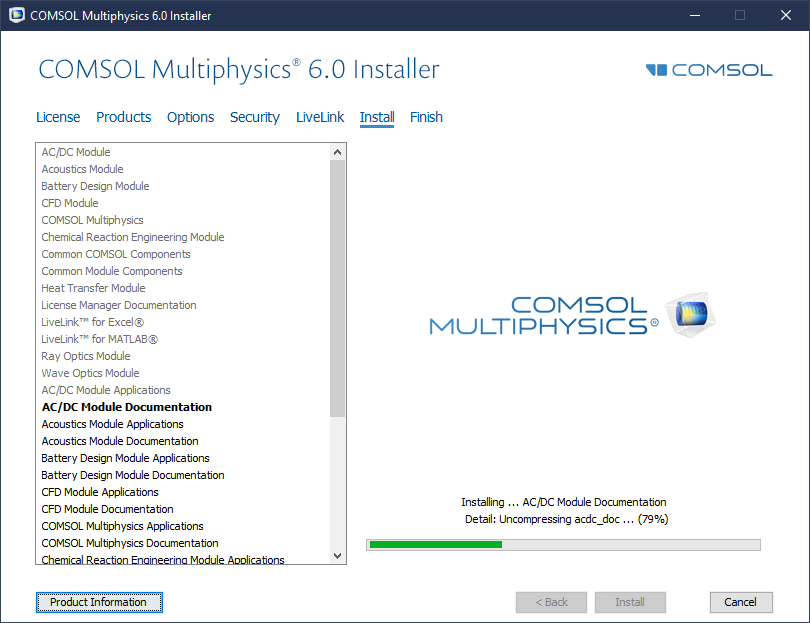 |
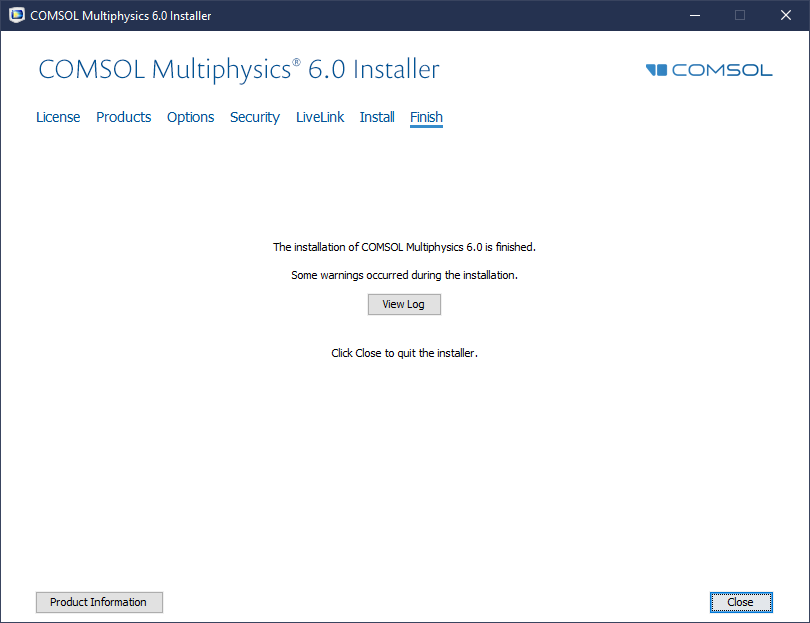 |
| Click on "Close". |