This site maintained by Windows Labs Administrator
Suggestions and comments about this web site: [email protected]
This page was last modified: 26 October 2014 01:34 PM
| Installation of Mathematica 8 in Microsoft Windows |
| The procedure below explains how to install Mathematica 8 on Microsoft Windows. The Mathematica software is zipped and available for download from CC ftp Site. To download Mathematica for Windows Click Here. |
| Click on the "Next" button. |
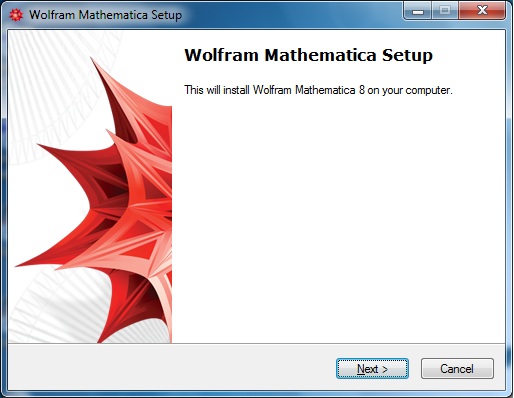 |
| Click on the "Next" button. |
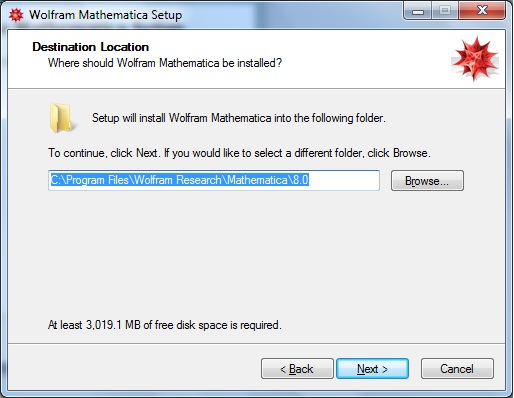 |
| Select all options as shown bleow and Click on the "Next" button. |
 |
| Click on the "Next" button. |
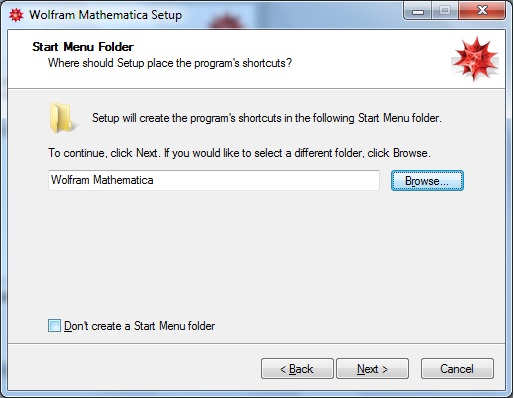 |
| Click on the "Next" button. |
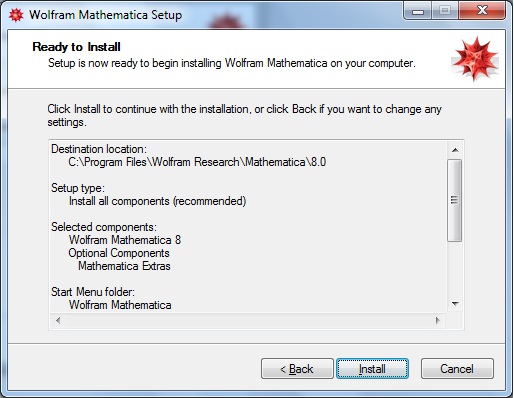 |
| Wait until installation finishes. |
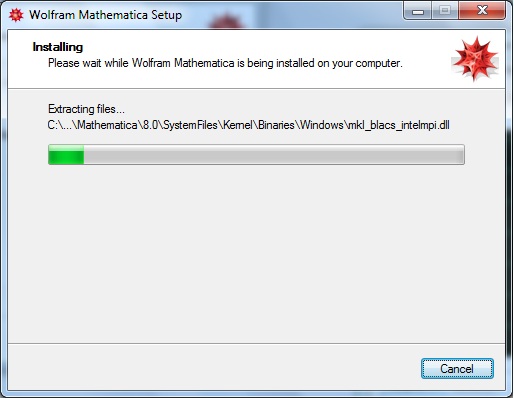 |
| Remove the check mark from "Try out the new Mathematica Browser Plugin" and Click on "Finish" button. |
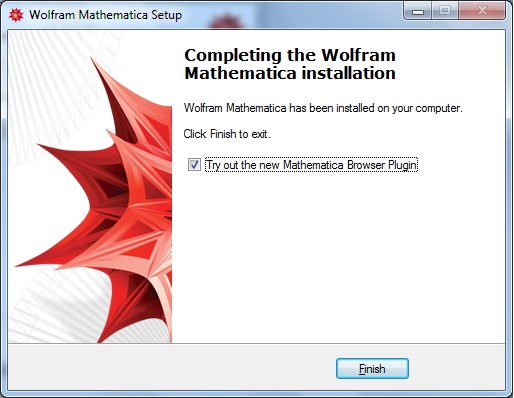 |
| Now run "Mathematica 8" from Start menu and wait for initialization of Mathematica. |
 |
| After few seconds (time may vary depending on your system configuration) "Wolfram product Activation" window occurs. Choose "Other ways to activate" to activate "Mathematica 8" through Network License |
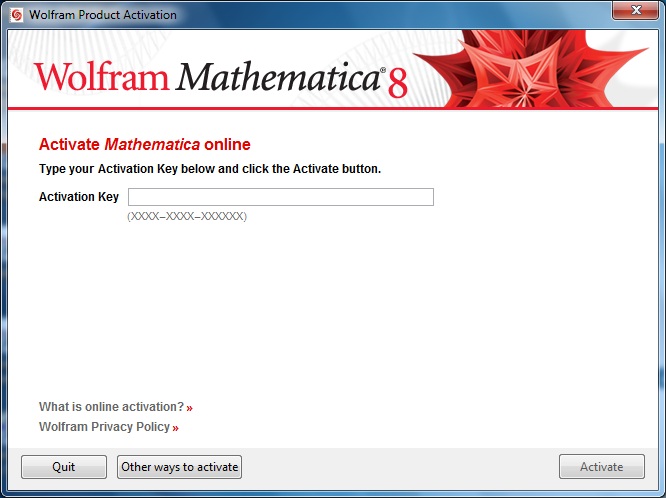 |
| Click on "Connect to a network license server". |
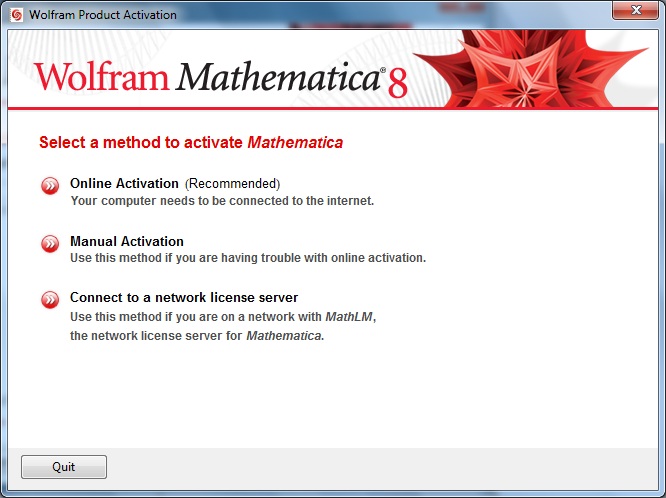 |
Input the "Network License Server" IP Address in the Server name box (Network License Server for IIT Campus are "172.31.1.4" or "172.31.1.5") & click on "Activate".
|
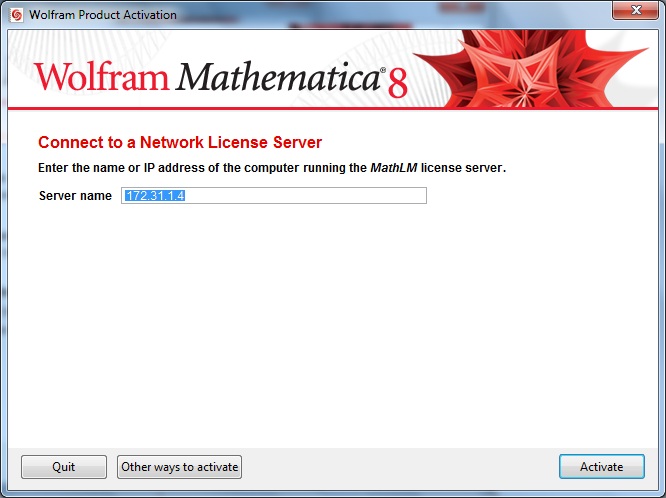 |
Check the "I accept the terms of this agreement" and Click on "OK" button. |
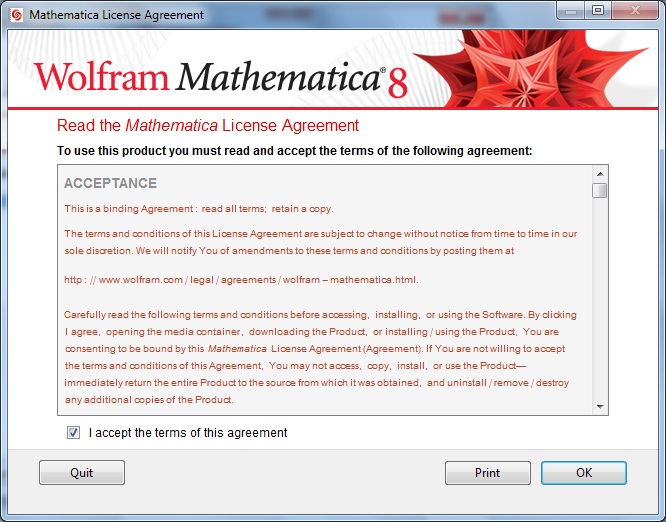 |