Connect to IITK through VPN Tunnel for MAC Client
- To Download the VPN Client for MAC OS X, use the links:
7.0.2 Version (For MAC 12.0 and above) 5.4 Version To download the latest SSL VPn client Click here
- Save the File on your Computer. Extract and run the forticlientsslvpn file. You will get the following screen:
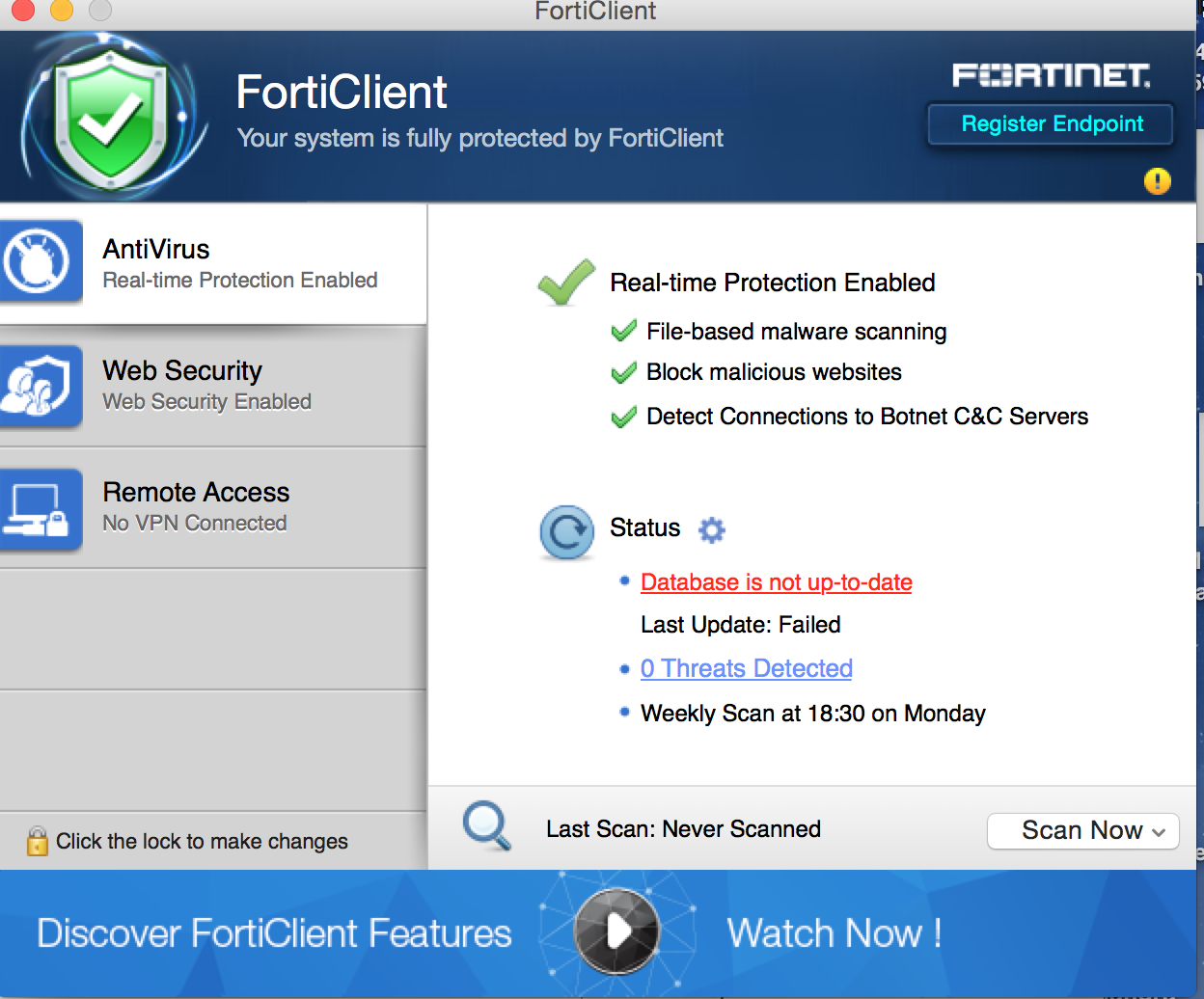
- Click on "Remote Access" option.
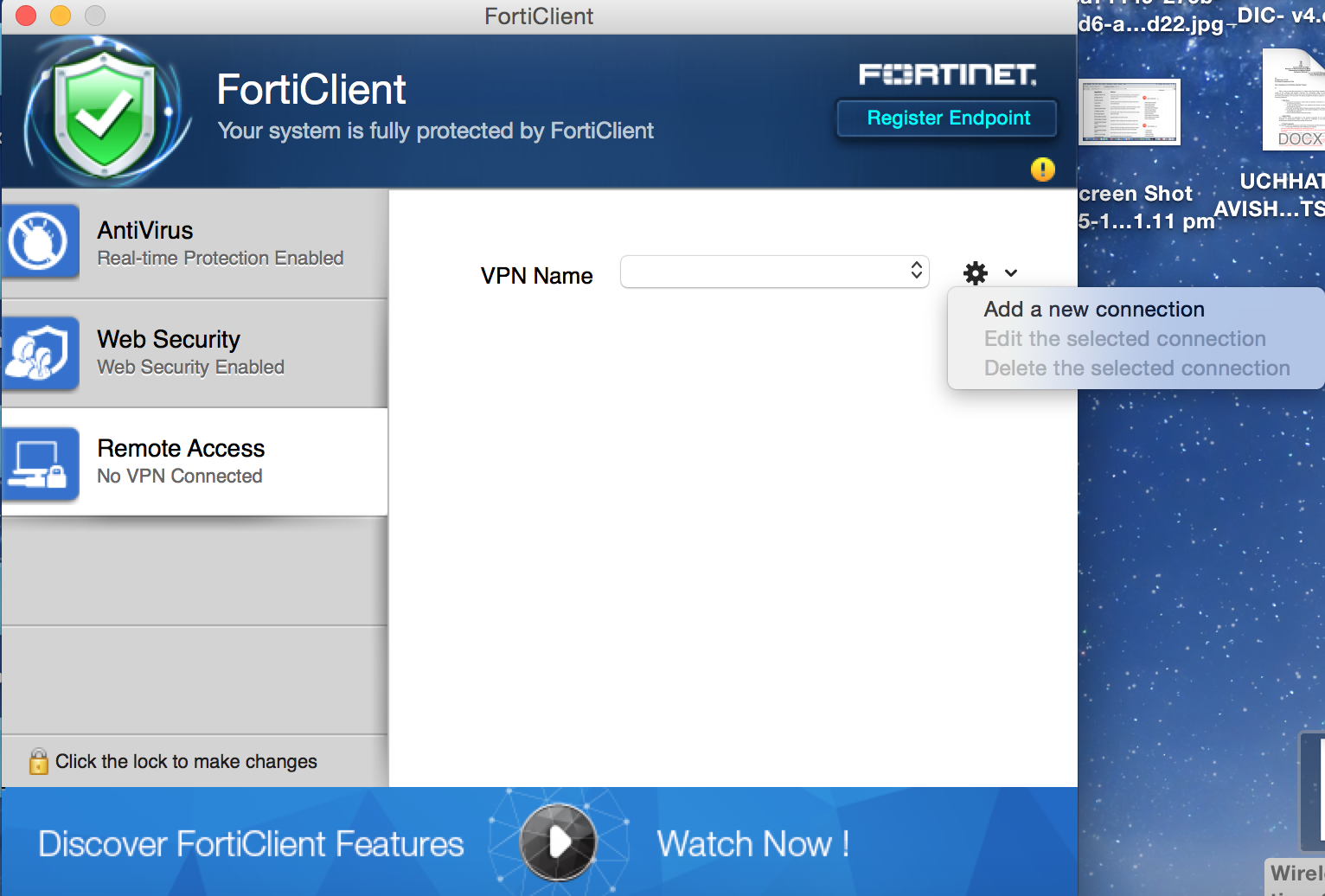
- Click on Setting Icon and "Add a New Connection".

- Select SSL-VPN option and make the following entries:
Connection Name: iitk [Desired Name]
Remote Gateway: gateway.iitk.ac.in
Check the "Customize Port" and use 443.
Un-check the Authentication.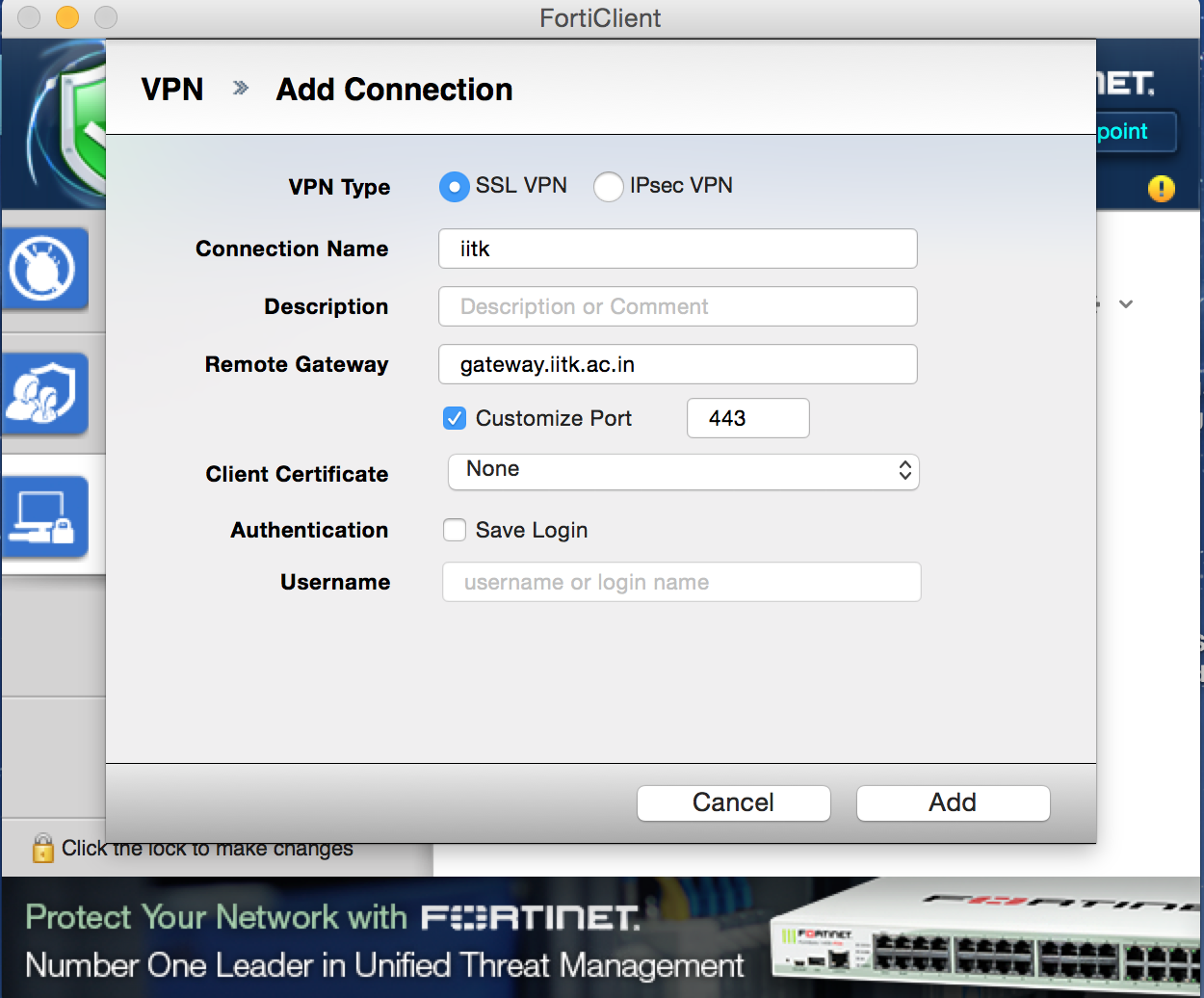
- Then Add.
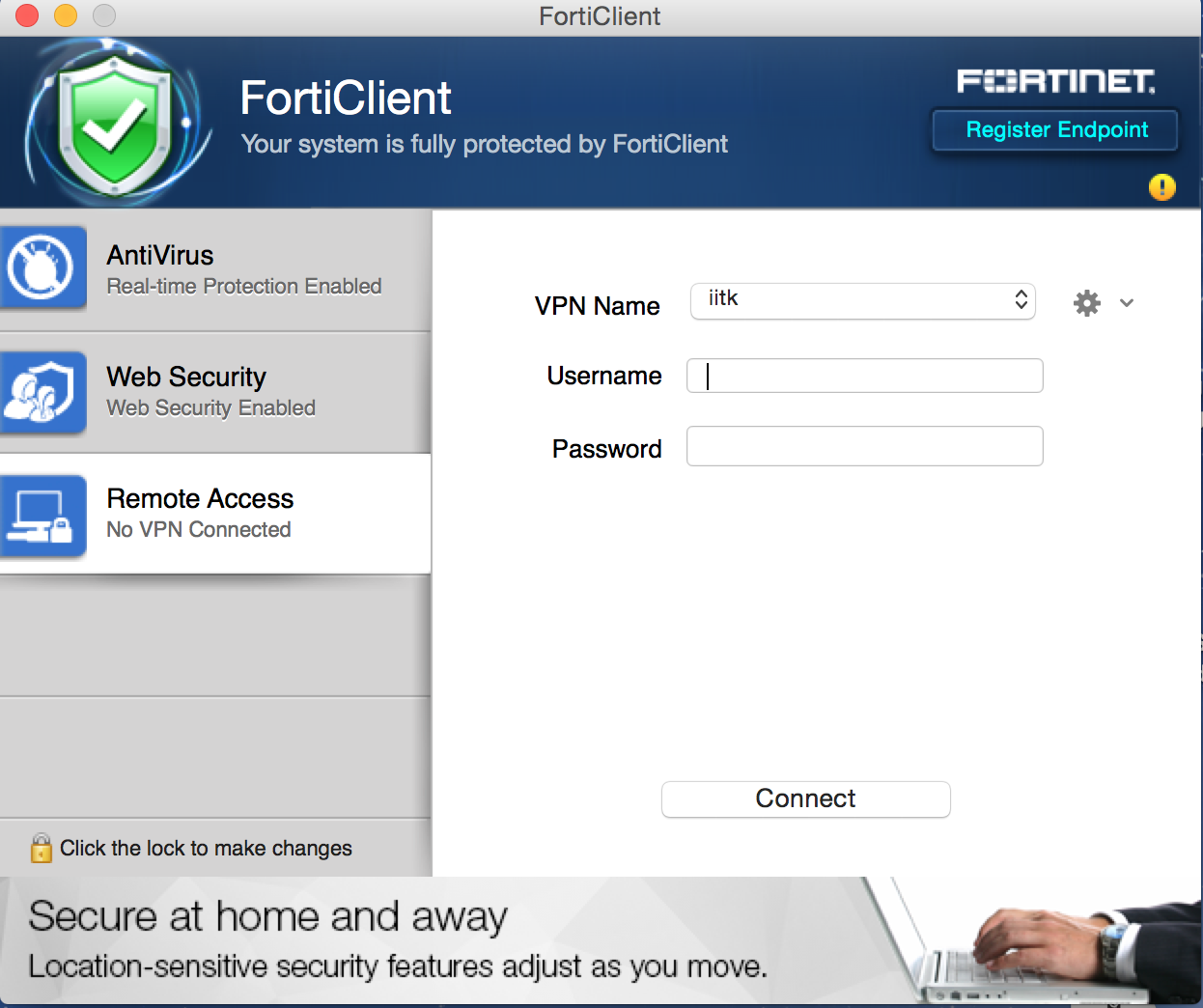
- Your IITK username in the Field for “Username” and your password in the field for “Password”. Click on Connect..
- Allow the “FortiTray” whenever the system asks to allow.
- Now your machine is connected to IITK Network and is a part of IITK LAN, as if you are physically present in IITK. You can access all local resources (telnet, ssh, ftp, browse any local server).
- To access Library Online Journals, try to browse the journals, In case of any issue setup the proxy in browser. To setup the proxy Open your Web Browser (Mozilla Firefox is preferred) and set proxy server as shown below:
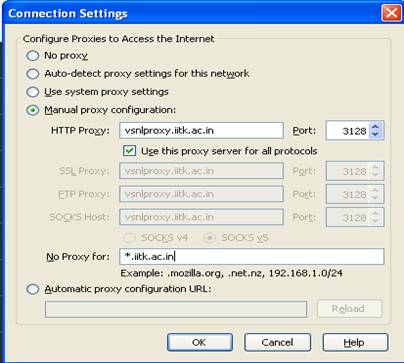
- You can now access Library Online Journals through the browser.
- Basic Troubleshooting with VPN:
- For MAC users, no proxy is set in System Preferences ( For MAC users ).
Use Command " nslookup gateway.iitk.ac.in "
Output should look like:-
Non-authoritative answer:
Name: gateway.iitk.ac.in
Address: 202.3.77.253
